Vim is one of the most reliable, robust and productive editors ever known. It is an established product for almost 25 years and the favorite editor of many thousands of developers across the world. Vim is also my editor of choice when I have to edit a local code file, like my .bashrc.
This is why I am so excited to let you know that today we are bringing Vim inside SourceLair's editor. Starting today you can open up your Editor Settings, scroll down to Keymaps and enable the Vim keymap for your editor.
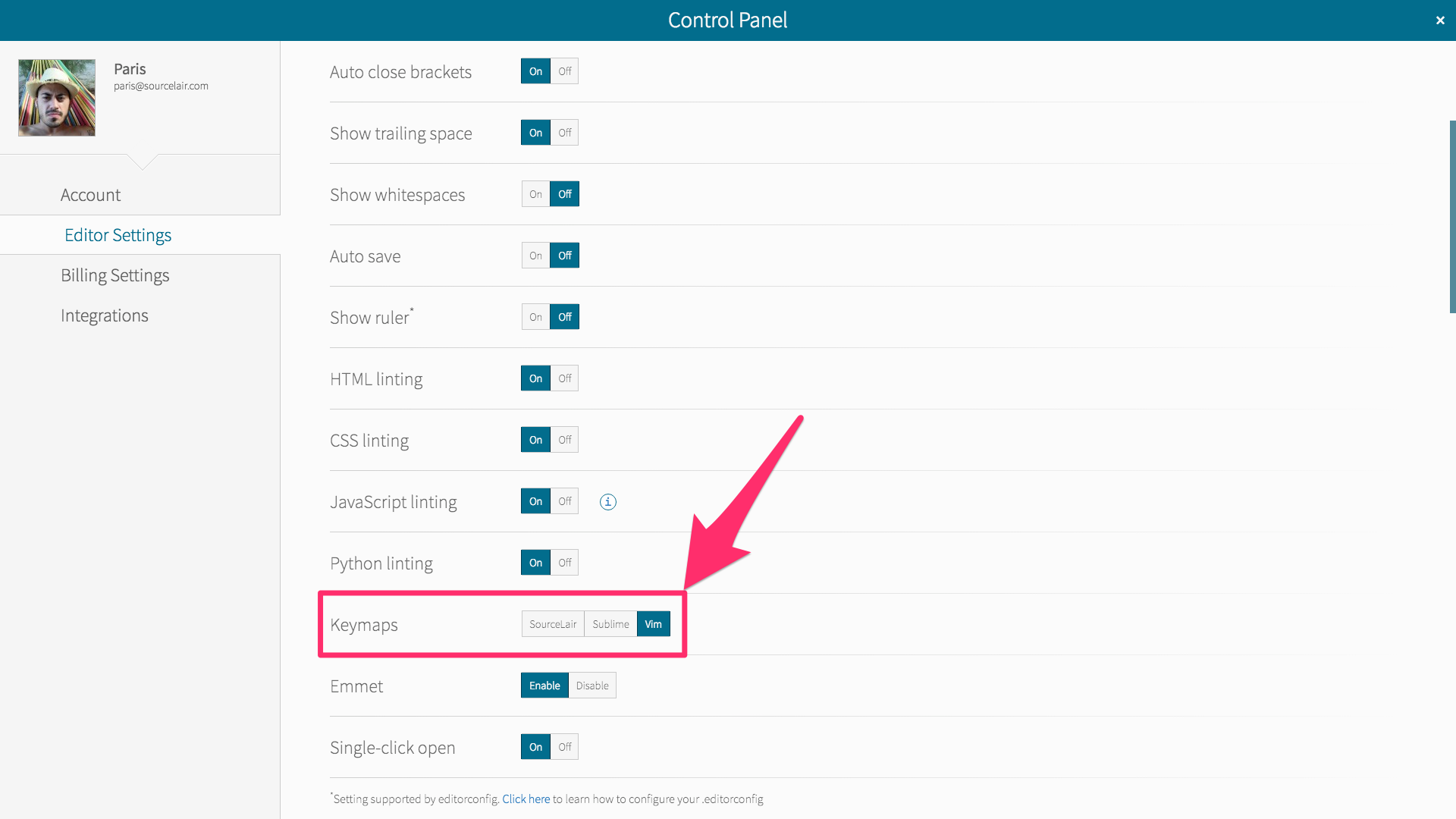
By enabling the Vim keymap for SourceLair you can switch on the Execute mode by using the Esc and go back to Insert mode in order to write code by pressing i or a.
When in Execute mode, you can use all Vim motions and operators, search and replace with /, while you can also use all the following commands:
:w: Save the current file:wq: Save the current file and close it:wa: Save all files:wqa: Save all files and close them:qa: Close all files open in the editor:x: Save the current file and close it:q!: Close the current file without saving it:tabnextor:tabn: Go to the next (right) file:tabprevor:tabp: Go to the previous (left) file:tabonlyor:tabo: Close all files open in the editor, except the current one
We created also a detailed help article in order to provide you with all you need to know about SourceLair's Vim mode.
