Introduction
We provide this guide in order to help our users:
- connect their GitHub account with SourceLair
- discover GitHub Integration features in SourceLair
Connect with GitHub
All you have to do is
- Sign up with GitHub
- or Sign in with GitHub - if you already have a SourceLair account.
In case you are logged in, you can log out and Sign in with GitHub.
There will be an authorization procedure only the first time.
Important: The email that you use at SourceLair has to be registered at GitHub as well.
Next step, let's find out why GitHub Integration in SourceLair is something great.
GitHub Integration
Connecting your GitHub account with SourceLair enables GitHub Integration. This means:
- Sign in with GitHub: You are able to sign in to SourceLair in one click using "Sign in with GitHub".
- My GitHub Repos: Check out your GitHub repositories in SourceLair and clone the one that you want, in one click.
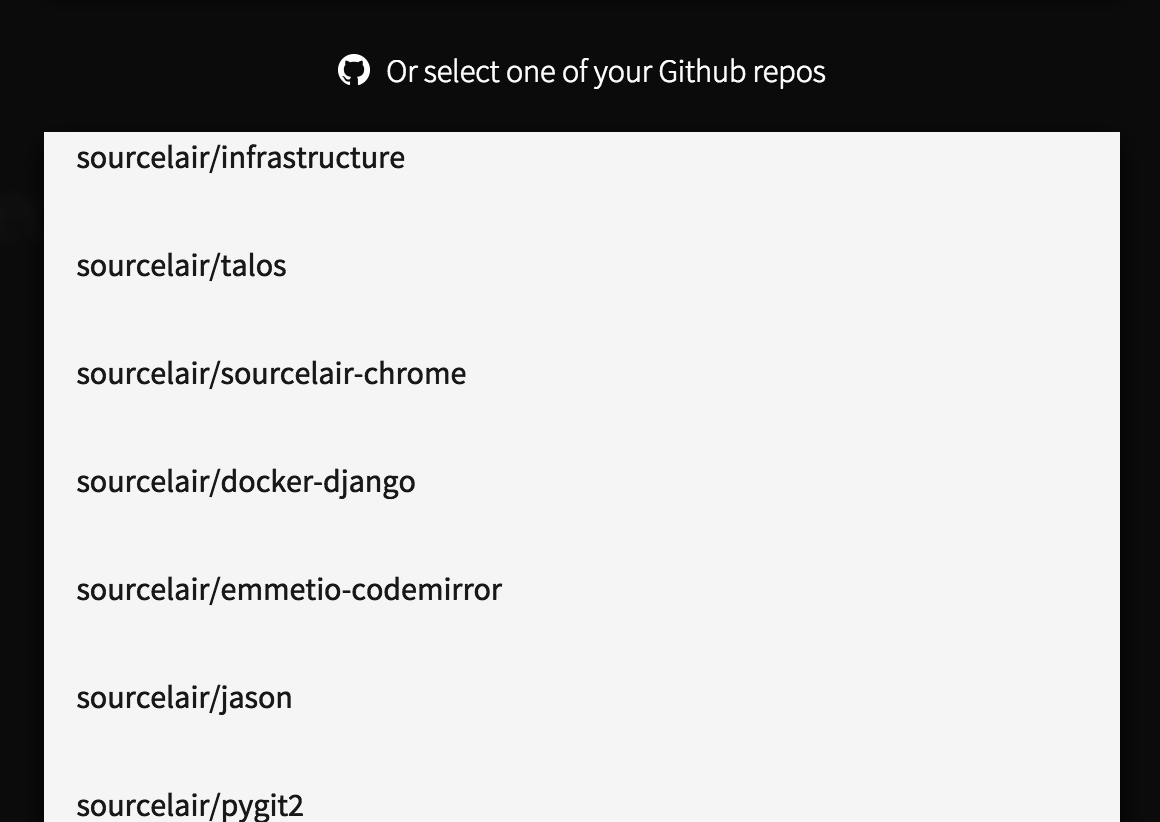
- GitHub as origin: You don't have to add your GitHub as a new remote. GitHub will be your origin remote and so you can pull or push directly your code with "Pull" and "Push" command of Command Palette.
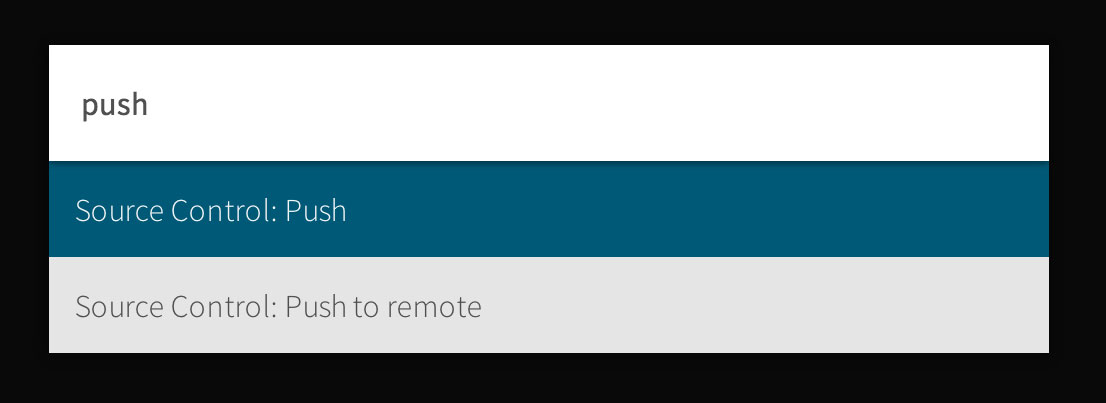
Apart from GitHub Integration, SourceLair also integrates with Git itself so that you can use Command Palette for the majority of your Git commands.
Last step, everything alright with GitHub, what about Git?
Last step
For the next step we have 2 proposals:
- Developers with experience in Git could go to their account and start working on their projects using Git in the Command Palette or Terminal.
- Developers without experience in Git could go to our great guide "Working with Git".
